It’s now easier than ever to create a custom 404 page on WordPress, so stop annoying your users with 404 pages. Here are several ways to do it.How To Use WordPress To Make A Custom 404 Page
Few things are more annoying while browsing a website than seeing a message that says “Page Not Found,” or 404.
This problem could easily lead a user to click off of your website.
You may make sure that the links on your internal pages are accurate and functional to avoid this.
However, what occurs if an incorrect URL is entered or if the slug of a page link is altered?
Unfortunately, visitors will inevitably come across a URL that is not there.
But, you can take action to prevent visitors from leaving your website by assisting them in returning to the page they were searching for.
Why Is A 404 Page Required?
Adding a personalized 404 page to your website is one method to lessen the pain that comes with customers being misled and instead provide a positive user experience.
This gives you the opportunity to add some individuality and character—possibly even humor—to your website along with a link that will help them get back on track.
You might also include connections to other well-known pages, like blogs, or direct users to a form so they can report the broken connection that caused them to land on the 404 page.
Rather than using a bespoke error page, you could be tempted to have a 404 error instance connect to your homepage.
Due to the fact that they are still directed to the site, the user may become confused and fail to recognize that their URL is incorrect.
Since Google continues to interpret this redirect as a soft 404 error, sending visitors to the homepage may also have an impact on your SEO.
Redirecting all 404 links to your homepage will be problematic, according to Google. Creating 404 pages that are easy to use should be the primary goal for website owners.
Configuring A Unique 404 Page
There are various choices available to you to utilize a personalized 404 page, depending on the WordPress theme.
With any modern theme, creating a personalized 404 page with a plugin ought to function flawlessly.
Theme 404.php is the first option for old WordPress themes and block editor themes.

If you are comfortable working with your website’s PHP files, many themes will already have a template for a 404 page.
- Step 1: Go to Appearance > Theme File Editor in the WordPress dashboard.
- Step 2: Select your theme in the dropdown menu and look for the 404.php file.
- Step 3: Ideally, you’ll want to copy the 404.php to your child theme so that you won’t lose your work with theme updates.
- Step 4: Personalize the text, and add an image or other elements to make it your own.
- Step 5: Hit’ Update File’ to save your changes.
Choice 2: Make a copy of a 404.php file
There may be themes without a 404.php file. If this is the case, you can replace the 404.php file with one from another theme, such Twenty-Twenty.
You can alter the 404.php file and save it inside your theme folder, albeit it might need some adjustments to match your theme.
- Step 1: Find a theme with a 404 page that you would like to use.
- Step 2: Navigate into the theme folder for that theme and make a copy of the 404.php file.
- Step 3: Move the copy into the theme folder of the theme or child theme your site uses, making sure it is called 404.php.
- Step 4: Look at the 404 page at your site’s front-end to ensure everything looks as you expect.
- Step 5: You can use the same steps as above for making changes to the file in the Theme File Editor and hit Update File to save your changes.
Option 3: Copy The Index.php File
If your theme does not include a 404.php file, this is another alternative to create one.
- Step 1: You will need to duplicate the index.php file.
- Step 2: Rename the duplicate 404.php
- Step 3: Remove the code used to display posts.
- Step 4: Personalize the text, and add an image or other elements to make it your own.
- Step 5: Hit Update File to save your changes.
This solution will match your current theme, so it’s a little cleaner than utilizing a 404 page from a separate theme, but it will require some knowledge of PHP and HTML.
With A Page Builder, Make A 404 Page
You can add a 404 page from within the UI of any WordPress page builder you use, including Divi, Beaver Builder, Elementor, and Oxygen.
For additional information on where to change the settings to reroute any incorrect URLs to your own 404 page, refer to the instructions for your chosen builder.
Employ A WordPress 404 Page Plugin
Using a WordPress 404-page
plugin is a simple method to add a personalized 404 page to any WordPress website.

With the help of these plugins, you may create a personalized 404 page and monitor 404 errors. Among the well-liked 404 page plugins are:
404page is your clever personalized 404 error page. You can use this very basic 404 page plugin for free. To create your personalized 404 page, create a new WordPress page. Go to “Appearance” in your WordPress dashboard, pick “404 Error Page,” and choose the page you built to make it your unique 404 page. This will now be the default 404 page.
With the help of the WordPress plugin SeedProd, you can design stunning, low-weight, and personalized 404 page templates for your website.

Colorlib 404 Customizer: With this free WordPress plugin, you can quickly and easily build a unique 404 page that complements the style of your website by using the Live Customizer.
You can further modify your 404 page by adding more CSS to the settings, which are located under Appearance > modify in your WordPress admin.

With the Custom 404 Pro WordPress plugin, you can design a unique 404 page within the WordPress admin dashboard’s Pages area. It will also allow you to monitor broken links by tracking URLs that you enter and that result in a 404 page.

Whole Site Revision
Making a unique 404 page is now simpler than ever if you are using a WordPress Full Site Editing Theme. To create a unique 404 page for your WordPress website, follow these steps.

It will automatically redirect if someone tries to go to a non-existent page.
- Step 1: In the WordPress dashboard, click on Appearance, then navigate to the ‘Editor.’
- Step 2: Under Editor, select Templates.
- Step 3: Select the 404 template.
- Step 4: Use the block editor to create your custom 404 page and hit Save.
- Step 5: Hit Save again to save the template.

WordPress 404 Pages Customized
A misplaced URL or broken link doesn’t have to spell tragedy.
By including a link to your homepage or another interesting page on your website, you can make your 404 error page entertaining and maintain user engagement.
Because it improves the user experience, creating a custom 404 page on WordPress is now simpler than ever and shouldn’t be disregarded.
In order to fix links or redirect pages as needed, this website also lets you monitor when visitors arrive at your 404 page.
Go to some of your favorite websites, type in the URL, and add a page that you know doesn’t exist at the end if you want to see some creative 404 pages.
There will be plenty of inspiration for creating your own 404 pages!