Are you curious about your website’s performance during a spike in traffic?
A WordPress website that has undergone stress testing will demonstrate how it will function in various scenarios. In this manner, you can guarantee quick performance and fix any problems.
We’ll demonstrate how to stress test a WordPress website in this article.
A WordPress Stress Test: What Is It?
You can test how well your website will function under heavy traffic conditions with a WordPress stress test. It assists you in anticipating traffic surges and monitoring the performance of your website.
Usually, your WordPress hosting plan dictates how much traffic a website can handle. Stress testing, however, assists in determining these boundaries and identifies potential problems brought on by heavy traffic.
For example, an unexpected increase in traffic might force your website to crash and use up all of the server’s resources. In a similar vein, you can see which WordPress themes, plugins, code snippets, and images break under harsh circumstances.
You can quickly resolve any problems or adjust a setting that might be incorrectly configured with stress testing. Consequently, you’ll provide an enhanced user experience and be ready for scenarios with a lot of traffic.
Now let’s look at how to put a WordPress website through stress testing.
Examining a WordPress website under stress
There are numerous speed test tools available for evaluating the functionality of your WordPress website, such as PageSpeed Insights, Pingdom, and GTmetrix.
Though useful for determining site loading speed, these tools don’t provide information on how a website will function in the event of heavy traffic.
In this tutorial, we will use Loader.io to stress a WordPress site. It is a free tool that runs a number of tests and mimics busy conditions.
Register for a Free Account on Loader.io
Initially, you must go to the Loader.io website and establish a free profile. To get started, just click the “Sign Up Now” button.

Following that, the tool’s various pricing tiers will be visible to you.
Please choose the “Free” pricing plan.

After that, you can create a new account by entering your details.
The company name, email address, and password are required by Loader.io. After entering this information, just check the reCaptcha box and select “Sign Up.”

An email for verification is also sent to you. To verify your account, just check your inbox and click the email link.
Adding a New Loader.io Host
After that, by selecting the ‘+ New Host’ button, you can configure a target host.

You must then type in your domain name.
After completing that, just select “Next: Verify.”

You must then validate your domain. You can use DNS or HTTP verification for this.
We will download the verification file and use the ‘Verify over HTTP’ option for this tutorial. Click the “download” link now, and your computer will save the file.

You must upload the file to the root folder of your website after downloading it. Typically, this is referred to as the “public_html” folder.

You can go back to the Loader.io website after uploading the file and select the “Verify” option.
After verification, a success message ought to appear.

Next, you must create a stress test for your website by clicking the “New Test” button.
Setting Up Your Stress Test Conditions
You can adjust the stress test’s settings on the screen that follows. Giving your test a name is a good place to start.

You then have to choose the type of test. Three test kinds are available on Loader.io and include:
Clients per test: This lets you test how your website will function when a certain number of people come and stay for a predetermined period of time. Both the duration and the number of clients are customizable.
Client requests per second: In this scenario, your website will be tested for a predetermined quantity of client requests per second.
Maintain client load: In this type of test, the number of clients is kept constant for the entire test. It puts your website through stress testing during a set period of time with a steady load.
We would advise utilizing each of these types for several tests. This will assist in identifying any problems that your website may run into in various situations.
You will see the Client Requests settings if you scroll down. It is not necessary to make any changes when using the default settings for general testing.

Your WordPress website is now prepared for a stress test. Please press the “Run test” button.
Examine the Results of Your Stress Test
Your website will undergo a stress test, and Loader.io will gather the results. After that, you can examine them to see how your website functions when there is a lot of traffic.
You may begin by examining the typical response time, for example. Your website loads more quickly the lower the response time.
During a one-minute visit by 250 clients, the average response time in our testing was 590 milliseconds or 0.59 seconds.

This indicates that the website didn’t significantly slow down under heavy load and makes for fairly decent reading.
However, 10.489 seconds, or 10489 ms, was the maximum response time that was recorded. Now you can see when the response time jumps in relation to the number of clients by looking at the graph below.
For example, our testing revealed that the maximum response time was observed when the number of clients nearly reached 200, and there was a spike when the number of clients exceeded 150.

You can use these insights to get a general idea of how your website will function at a given visitor count.
This step can now be repeated in order to run multiple tests with various scenarios. For example, experiment with increasing the number of clients, varying the test types, and testing the duration.
Ways to Increase Performance and Enhance Reaction Time
If WordPress load tests indicate that your site performs slowly during periods of high traffic, you can attempt various optimization strategies.
Here are some pointers for managing heavy traffic loads and enhancing response times:
- Upgrade Your WordPress Hosting Plan: You should think about switching to a more expensive hosting plan if your current one has monthly visitor limits. In this manner, you’ll receive additional server resources and be able to handle spikes in traffic on your website. For additional information, view our comprehensive comparison of the quickest WordPress hosting providers.
- Make Use of a Caching Plugin: A caching plugin helps to enhance performance by lessening the strain on the server of your website. Instead of making the user go through the entire process of requesting a webpage, it serves them a static version of the site. Your website loads more quickly as a result, and users have a better experience.
- Establish a Content Delivery Network (CDN): A CDN is a server network that provides users with geo-restricted access to cached static content. It speeds up response times and lessens the strain on the site server.
- Optimize Your Videos and Images: Improperly sized images can cause your website to perform poorly and put more strain on the server. To reduce response time, you can begin by compressing large image files. If you have videos on your website, you might want to think about putting them on Vimeo or YouTube and integrating them into your writing.
- Eliminate Unused Plugins and Themes: You should think about getting rid of any WordPress plugins and themes that are not being used or that consume a lot of resources. They can use a lot of server resources and load unnecessary scripts, which can slow down your WordPress website.
- See our guide on enhancing WordPress Speed and Performance for additional suggestions on how to make your website perform better.
- We hope that this post has given you more knowledge about stress testing a WordPress website. You might also want to check out our comprehensive WordPress SEO guide and guide on the most frequent WordPress errors and how to fix them.